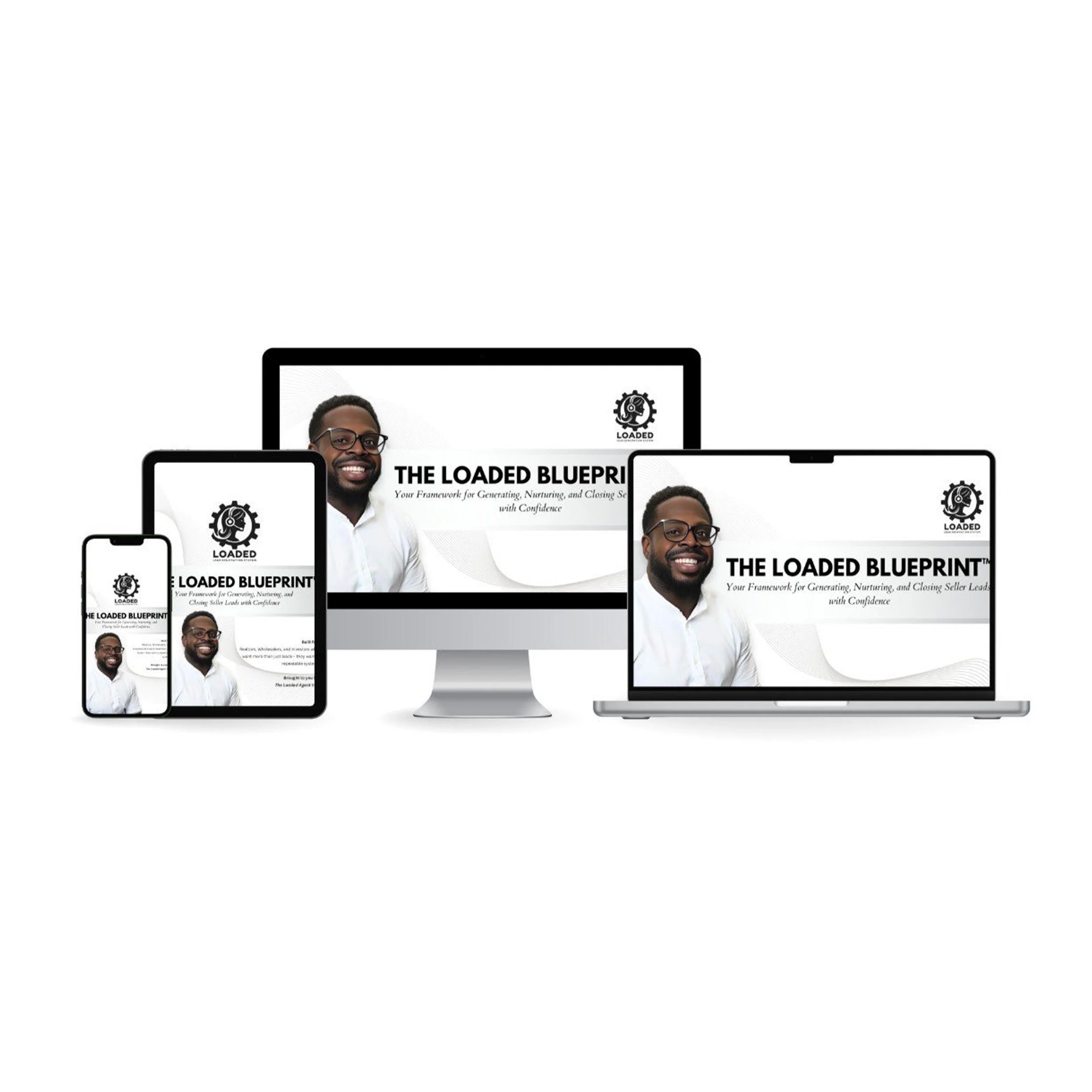How to Unzip (Extract) Your Digital Download
For Windows (PC):
Locate the ZIP file in your Downloads folder.
Right-click the ZIP file and select “Extract All...”.
Choose a destination folder or use the default.
Click “Extract”.
Open the new folder to access your files.
For Mac (MacBook/iMac):
Find the ZIP file in your Downloads folder.
Double-click the ZIP file.
A new folder will be created automatically.
Open the folder to access your files.
For iPhone/iPad (iOS):
Download the ZIP file from your purchase link.
Tap “Preview Content” or “Open in Files”.
Tap the ZIP file in the Files app.
It will unzip automatically into a new folder.
Tap the folder to access your files.
For Android:
Download the ZIP file and open your Files or My Files app.
Tap the ZIP file.
Tap “Extract” or “Unzip”.
Open the new folder to access your files.
Common Questions:
If you don’t see an unzip option, install a free app like WinZip (Windows), The Unarchiver (Mac), or RAR (Android).
ZIP files are used to bundle and compress multiple files into one easy download.
Still need help? Just reply to your order confirmation email and I’ll be happy to assist.